Ubuntu Administration
This guide contains examples and tips&tricks to solve common and advanced tasks on Linux and more specifically on our provisioned Ubuntu stack.
Firmware updates
This piece assumes you are running Ubuntu >= 20.04
Once upon a time, it was quite impossible to upgrade the firmware on Linux, now the situation gets a lot better thanks to the great Linux Vendor Firmware Service - LVFS project, which allows hardware vendors to upload firmware updates, freeing the users to use Windows just to upgrade their firmware. We mainly use Lenovo machines and guess what, they are fully supported.
Pre-requisites
To succeed with the upgrades, we need to check 2 things on the BIOS/UEFI configurations:
- Ensure to have the
Secure bootdisabled. - Ensure to have the
Boot lockdisabled (underStartupbios section) - [OPTIONAL] *: Ensure to have
Linux-Firmware-Updaterad the first item on theBoot priority orderon the UEFI conf.
Graphical front-ends
GNOME Software will check for updates periodically and automatically download firmware in the background on GNOME. After the firmware has been downloaded a popup will be displayed in Gnome Software to perform the update.
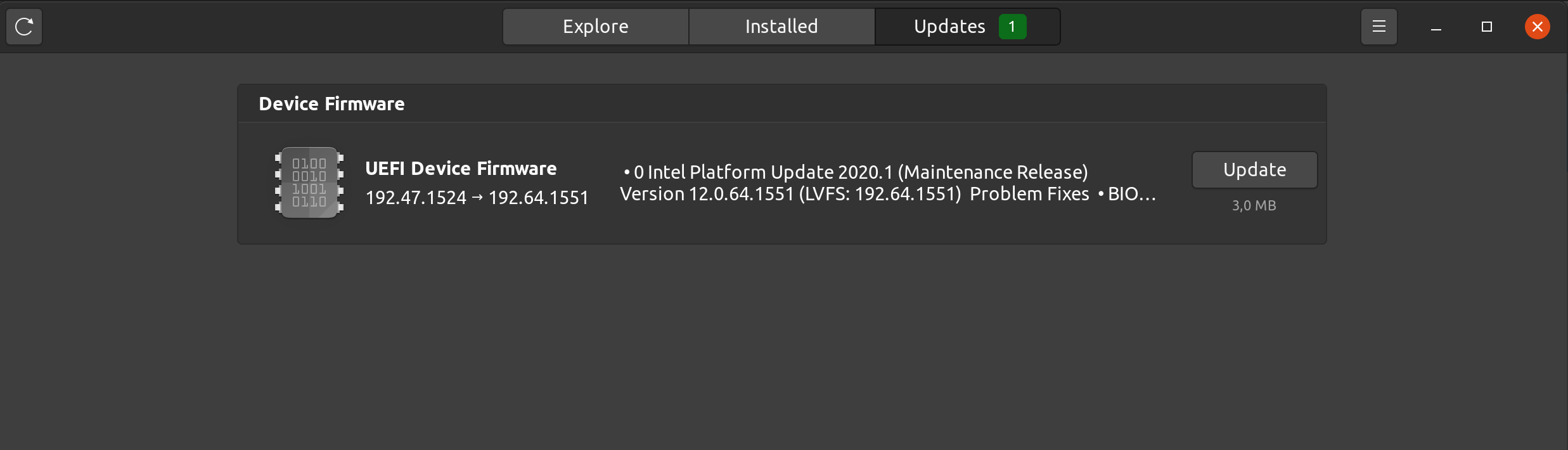
Usage
To display all devices detected by fwupd:
$ fwupdmgr get-devices
Note: Listed devices may not be updatable through fwupd (e.g. Intel integrated graphics). Alternative vendor solutions may be provided instead.
To download the latest metadata from the Linux Vendor Firmware Service (LVFS):
$ fwupdmgr refresh
To list updates available for any devices on the system:
$ fwupdmgr get-updates
To install updates:
$ fwupdmgr update
For more detailed info check this guide: https://wiki.archlinux.org/index.php/Fwupd
Dual Boot Troubleshooting
In the event that you receive a new laptop with a dual boot of Windows/Ubuntu, and you are not prompted to boot into Ubuntu, or for some reasons the grub bootloader gets overwritten by the Windows counterpart, first boot into Windows, open a command prompt as an Administrator and execute the following command:
bcdedit /set "{bootmgr}" path \EFI\ubuntu\grubx64.efi
After restarting the Grub bootloader should now prompt you to select Ubuntu.
