Gitlab Slack Notifications
Table of Content
Recommended Settings
We recommend configuring the following triggers and settings at the Group level (these are guidelines—feel free to adapt them to your needs):
- An issue is created, closed, or reopened: main channel (e.g.
#test) - A merge request is created, closed, or reopened: notifications channel (e.g.
#test-notifications) - A pipeline status changes: notifications channel (e.g.
#test-notifications) - Notify only broken pipelines:
No - Branches for which notifications are to be sent:
All branches - Integration:
- Public Slack channels: The Slack app has permission to write to all public channels.
- Private Slack Channels: See section below
- GitLab group: Setting the integration to the group level applies the setting to all projects in the group and sub-groups. You can then customize an individual project if needed.
Steps
Access GitLab Project/Group Integrations
Go to Settings > Integrations in the GitLab project or group you want to connect.Add the “GitLab for Slack” App
Click “Add integration” and search forGitLab for Slack app.
Install the App on Slack
Follow the link to install the app on Slack. You may need to authorize access and select your Slack workspace.
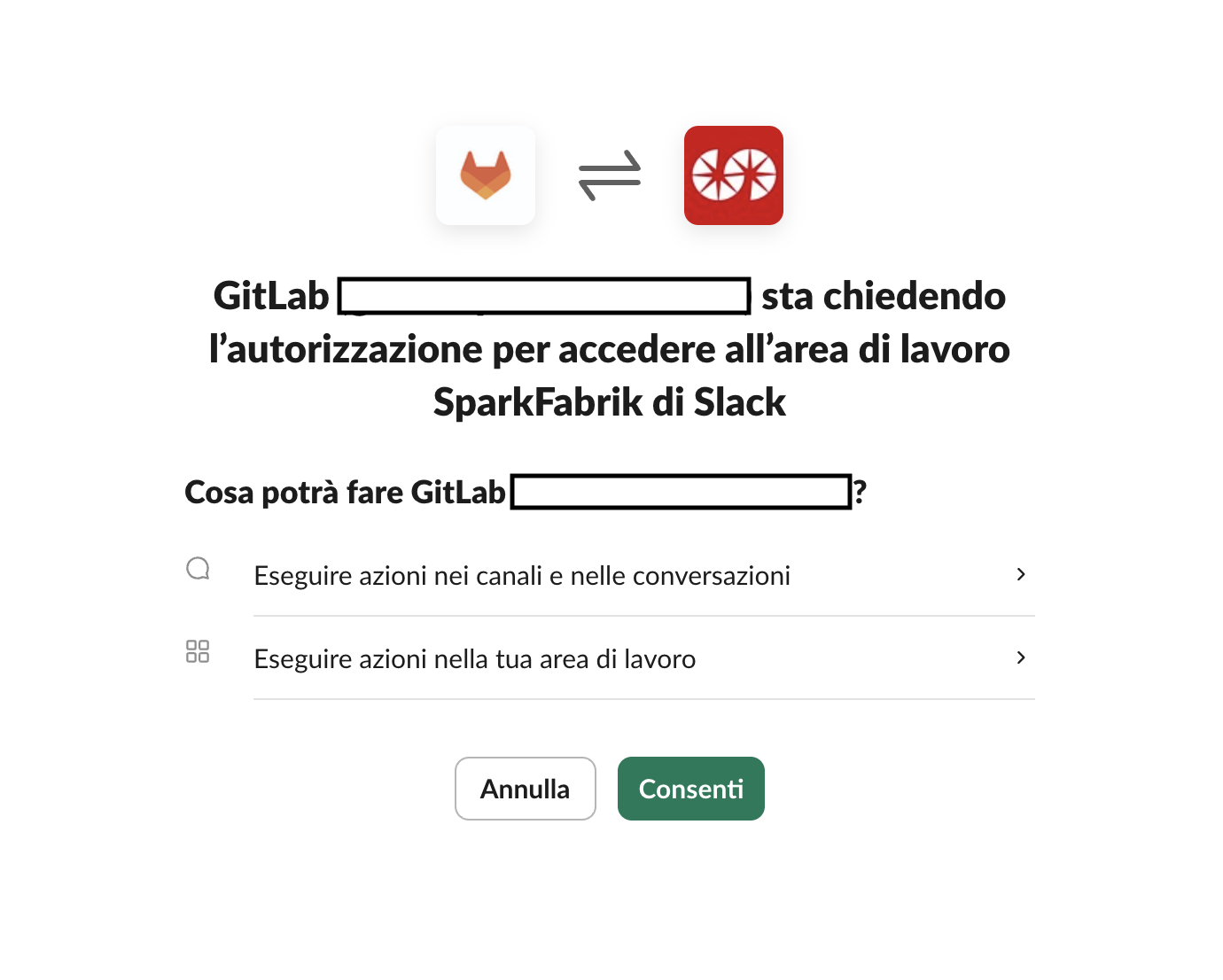
Configure Triggers
Choose which GitLab events you want to notify Slack about (e.g. push, merge request, pipeline, etc.).
⚠️ Specify one or more Slack channels to receive notifications. Remember to prefix the channel name with#(e.g.#test).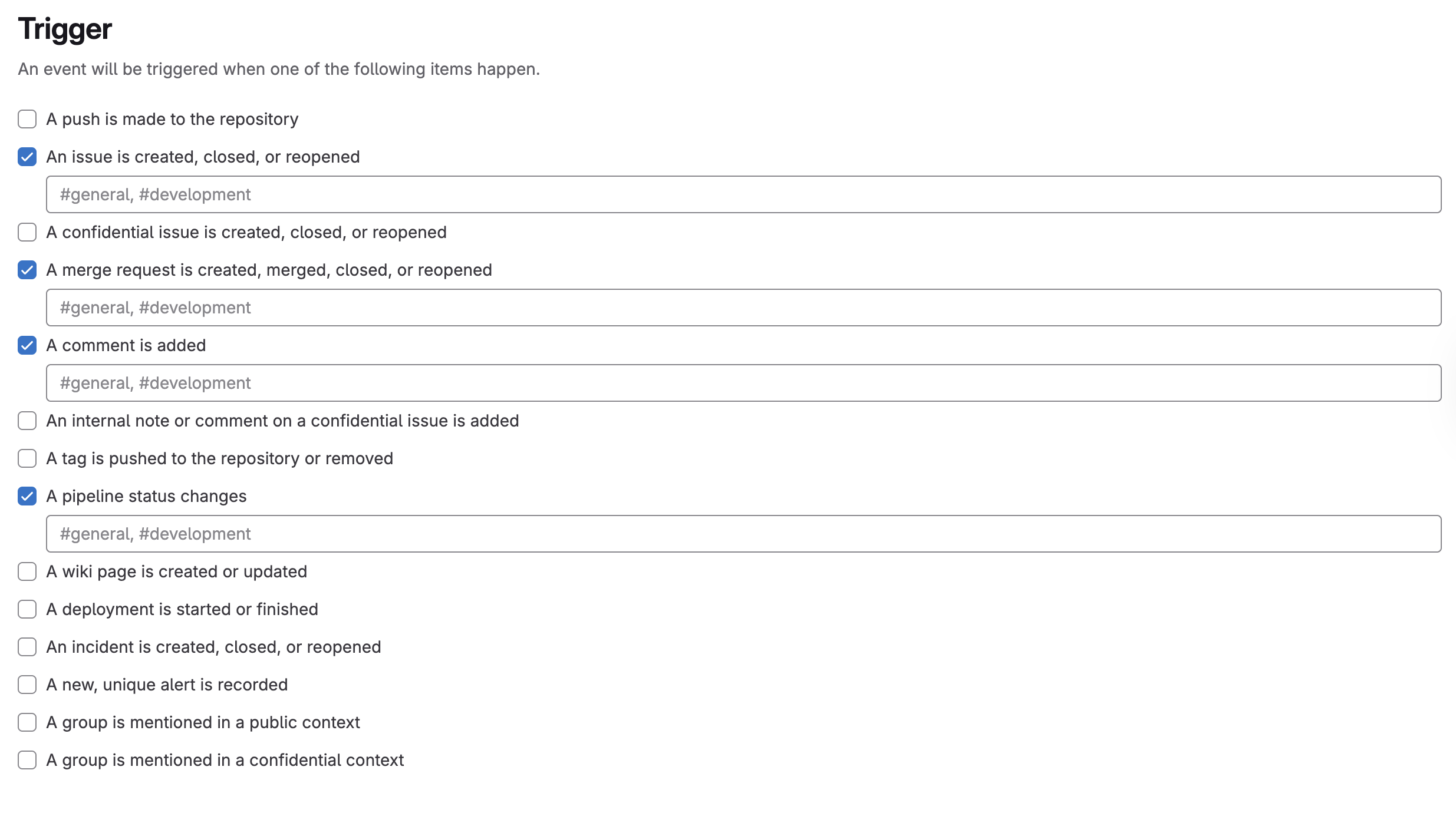
Customize Notifications
Set the level of detail for notifications according to your preferences.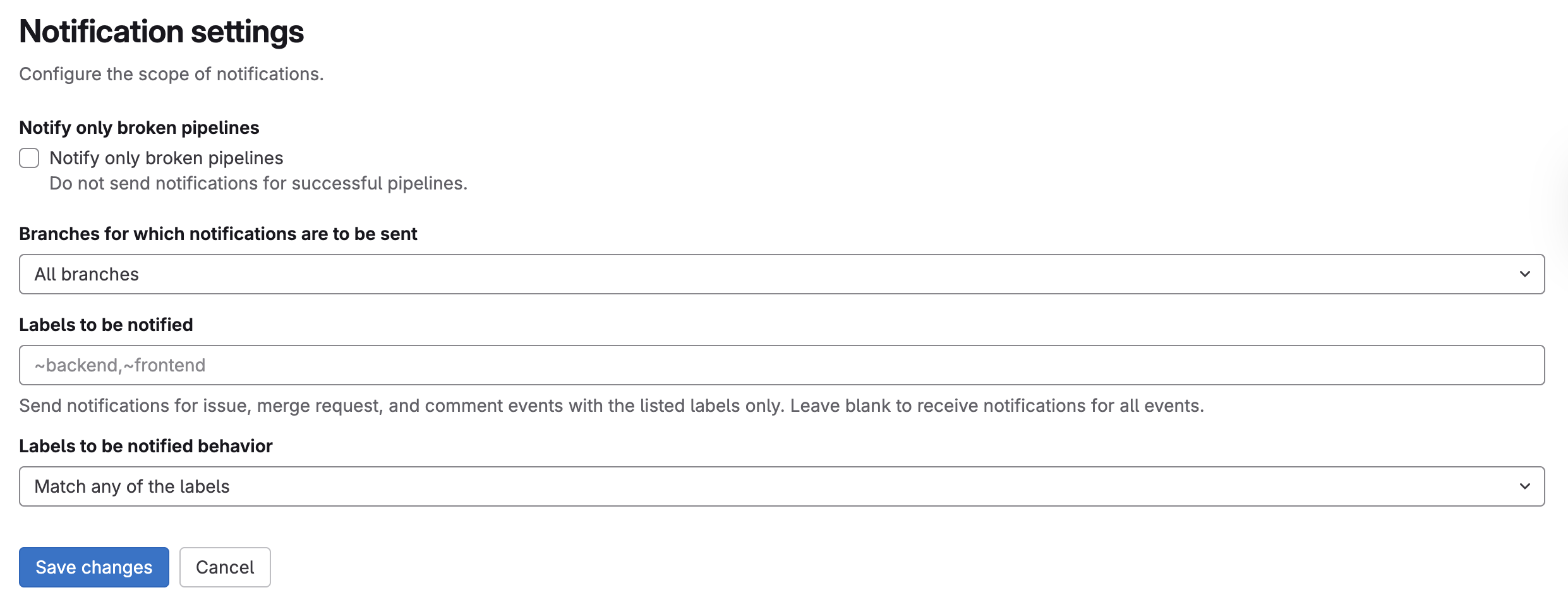
Save Settings
Click “Save changes” to activate the integration.Verify Functionality
Perform a test action (such as a push or merge request) and check that the notification appears in the selected Slack channel.
Private Channels
⚠️ WARNING Private Slack channels: If you do not do this, the application will not have the necessary permissions to post messages in the private channel.
For private channels, you need to add the GitLab (***) integration to the channel.
Open the channel
settingsand click the tabIntegrazioni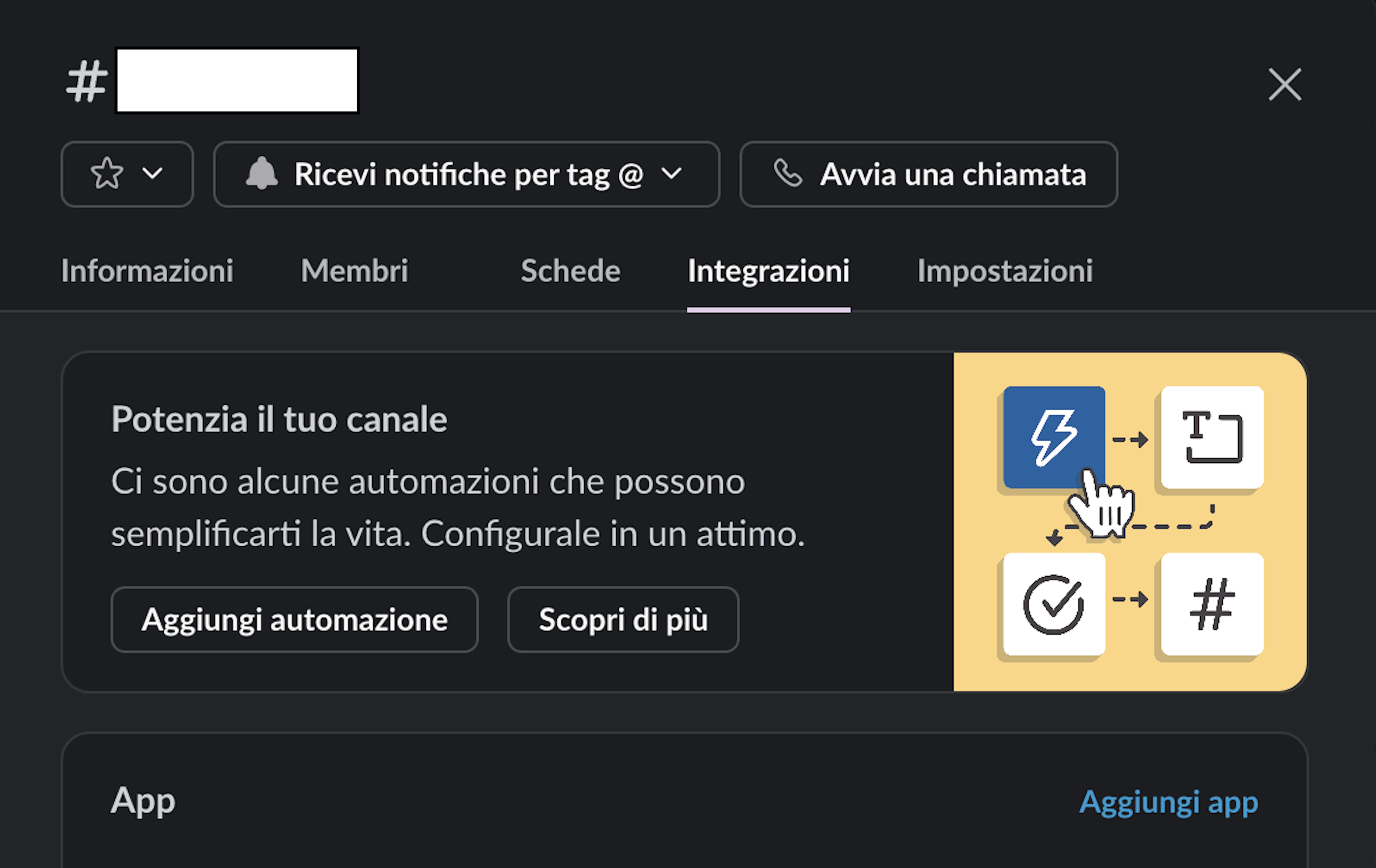
Click
aggiungi appWrite
Gitlabin the search bar and clickAggiungi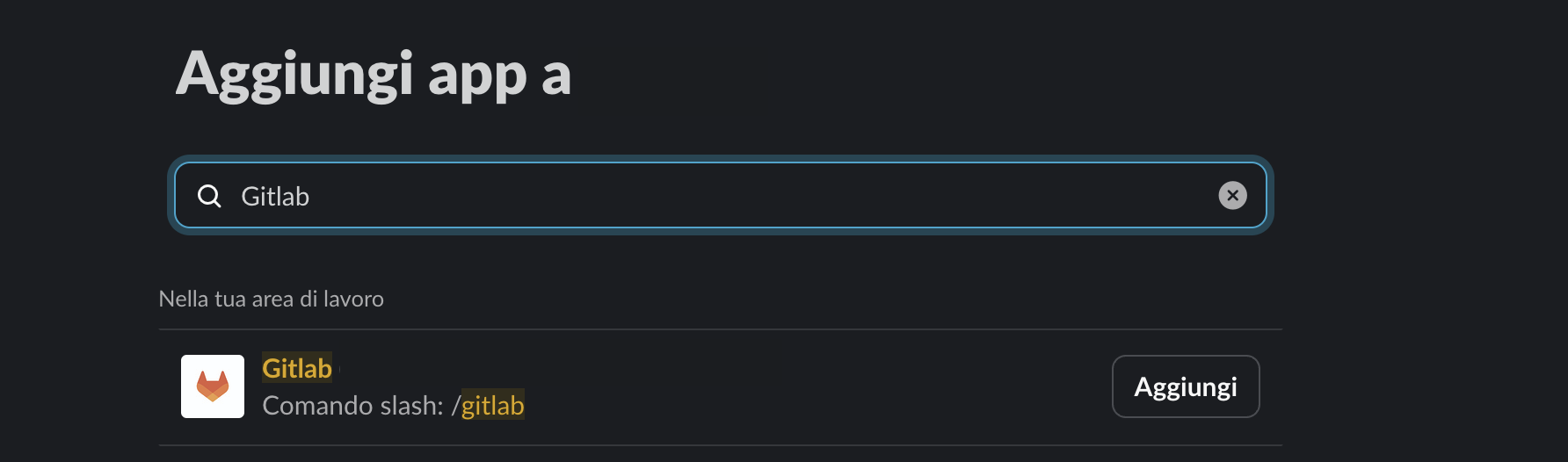
Now the Gitlab integration has been added to the channel and can send notifications
